- Go to Settings -> OWM Weather:
- Enter your API key, if you have one. Otherwise, you may leave this empty and use the builtin key for testing purposes.
- Check “Disable Bootstrap” if you already include Bootstrap in your theme.
- We suggest setting the Bootstrap version to 5 in case you do not have Bootstrap installed.
- Leave all other settings as-is for now.
- Click “Save Changes”.
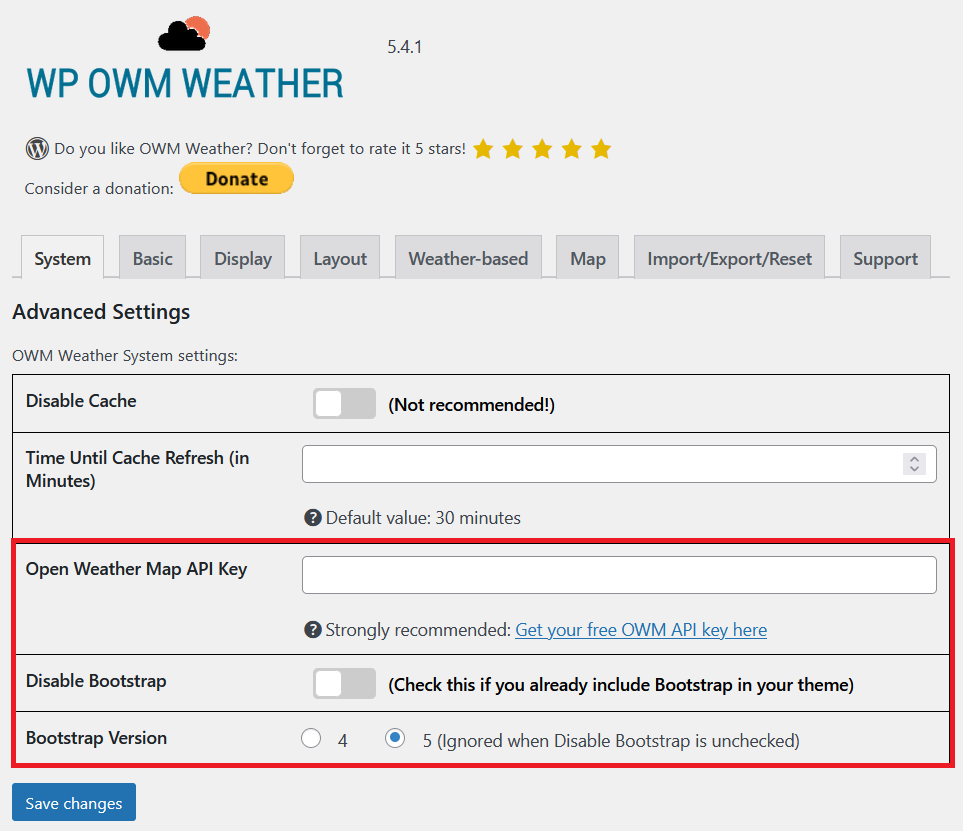
- Click on the new custom post type called “Weather” and create a “New Weather”.
- Enter the title.
- Fill one of the tabs under “Get weather by…”, or leave it empty for the user’s location by IP address.
- Choose “Measurement System” Imperial for Fahrenheit and miles, “Metric” for Celsius and kilometers.
- Choose “12” or “24” hour time format.
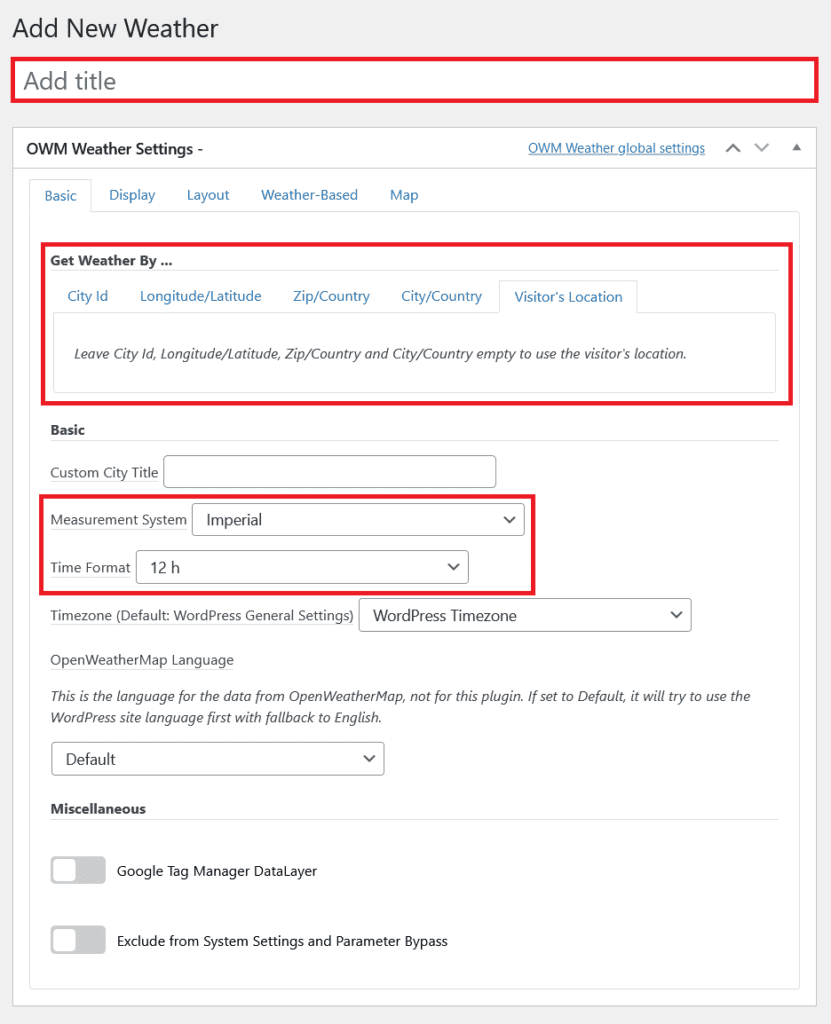
- Under the “Display” tab:
- Select the fields you would like to display. For now, just pick from the highlighted options.

- “Publish” your Weather.
- Put the shortcode, i.e. [[owm-weather id="1142"/]], on a page or post; or use the OWM Weather Widget or Gutenberg Block to add the weather. Finally, look at the page or post.

Congratulations! You just created your first Weather! Now you can add additional fields under “Display”, change the look-and-feel under “Layout” or add a map with layers under “Map”.
Notice for new users
OpenWeather changed its API key permissions for new users. Up until September 2022, the free API key included the OneCall API 2.5 (Hourly forecast for 48 hours and daily forecast for 7 days). Since then, new users need to subscribe to OpenWeather’s OneCall API 3.0. This API is free for the first 1,000 calls per day but requires an additional subscription with a valid credit card. The subscription can be limited to 1,000 calls to avoid credit card charges. OWM Weather does not call the API more than 48 times per shortcode per day with the standard caching time of 30 minutes. Without the subscription, the following OWM Weather data is not available anymore for new users: Hourly Forecast, Daily Forecast, Alerts, Moonrise/set, Dew Point, UV Index, and GTAG. Instead, OWM Weather fails with a “401 Invalid API Key” error message.
Here’s how to get the 1,000 free OneCall API calls without overrunning:
- Sign up for a free API key in case you don’t have one yet.
- Go to OpenWeather and Subscribe to One Call by Call.
- Follow the instructions to complete the subscription.
- Go to your OpenWeather Billing Plans and set the “Calls per day (no more than)” option to 1,000. This ensures you will never overrun the free calls.
- Once you receive the confirmation email from OpenWeather, your subscription is active.