Note: The optional Shortcodes Parameters are in […].
Weather Settings
Basic
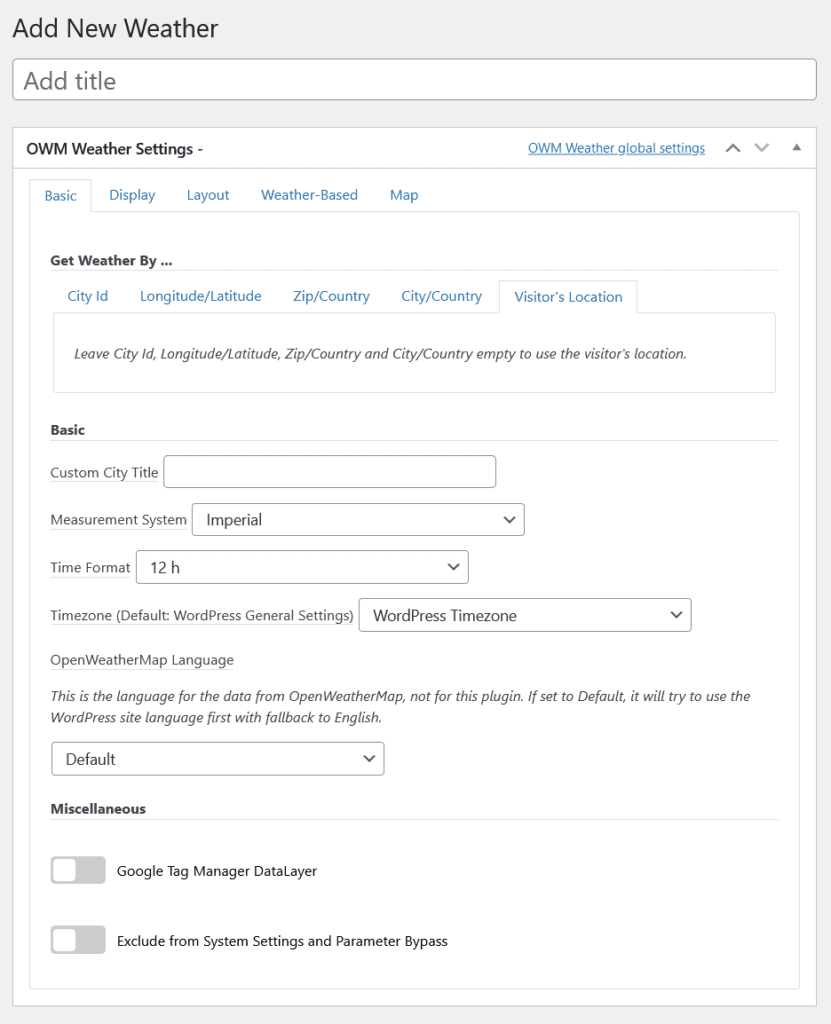
- Get weather by …
The first populated field will be used for the location. If none are filled, it defaults to the visitor’s location.- City Id [id_owm]
The OpenWeatherMap city id. - Longitude [longitude] /Latitude [latitude]
The longitude and latitude. - Zip [zip] / Country [zip_country_code]
The postal code and country (where supported). - City [city] / Country [country_code]
The name of the city and country.
You can use the contents of a custom field for the city name by providing the name of the custom field with a leading ‘@’, i.e. ‘@city_name’ will read the custom field ‘city_name’. - Visitor’s Location
OWM Weather requests the HTML5 geolocation from the browser. Should this fail then it falls back to the approximate location from the visitor’s browser IP address.
- City Id [id_owm]
- Custom City Title [custom_city_name]
Overwrites the OpenWeatherMap city name. - Measurement System [unit]
“Imperial” displays temperatures in Fahrenheit, precipitations in inches, and pressures in inches of mercury.
“Metric” displays temperatures in Celsius, precipitations in millimeters, and pressures in hectopascal (millibar). - Time Format [time_format]
12 or 24-hour time format. - Timezone [custom_timezone]
“WordPress timezone”: The WordPress timezone from the general settings.
“Local timezone”: The time zone of the OpenWeatherMap location.
“UTC-12” to “UTC+12”: Coordinated universal time with adjustment from -12 to +12. - OpenWeatherMap Languages [owm_language]
OpenWeatherMap will return some of the text fields (i.e. city name, condition text, description, and alert) in the selected language. - Google Tag Manager Datalayer [gtag]
Note: Requires OneCall subscription if OpenWeather API key was created after September 2022.
The following fields will be added to the dataLayer when the page loads. The values have to be captured in Tag Manager variables and then assigned to Analytics custom dimensions or metrics.- weatherTemperature
- weatherFeelsLike
- weatherCloudiness
- weatherDescription
- weatherCategory
- weatherWindSpeed
- weatherWindDirection
- weatherHumidity
- weatherPressure
- weatherPrecipitation
- weatherUVIndex
- weatherDewPoint
- Exclude from System Settings and Parameter Bypass [bypass_exclude]
Turn this on if you don’t want the OWM Weather system defaults to override any settings for this weather.
Display

- Current Weather City Name [current_city_name]
Show the city name for the current location. - Current Weather Symbol [current_weather_symbol]
Show the current weather condition icon. - Current Temperature [current_temperature]
Show current temperature value. - Current Feels-Like Temperature [current_feels_like]
Show current feels-like temperature value. - Current Weather Short Condition [current_weather_description]
Show short current weather condition text. - Temperatures Unit (C / F) [display_temperature_unit]
Show the appropriate temperature symbol next to all temperature values. - Date [today_date_format]:
- No date: Do not show today’s date.
- Day of the week: Show today’s day of the week name.
- Today’s date: Show today’s date based on your WordPress general settings.
- Today’s date and time: Show today’s date and time, based on your WordPress general settings.
- Sunrise + Sunset [sunrise_sunset]
Show sunrise and sunset times. - Moonrise + Moonset [moonrise_moonset]
Note: Requires OneCall subscription if OpenWeather API key was created after September 2022.
Show moonrise and moonset times. - Wind [wind]
Show current wind speed and direction. - Wind Unit [wind_unit]
Choose between mi/h, m/s, km/h, or kt. - Wind Icon Direction [wind_icon_direction]
- “to” the icon points in the direction the wind is flowing (default)
- “from” the icon points toward the source of the wind flow
- Humidity [humidity]
Show current humidity percentage. - Dew Point [dew_point]
Note: Requires OneCall subscription if OpenWeather API key was created after September 2022.
Show current dew point temperature. - Pressure [pressure]
Show current atmospheric pressure. - Pressure Unit [pressure_unit]
Select inches of mercury, millimeter of mercury, hectopascal, or millibar for the unit of pressure. Inches of mercury are the standard. - Cloudiness [cloudiness]
Show current cloud cover percentage. - Precipitation [precipitation]
Show current precipitation amount. - Visibility [visibility]
Show current visibility. - UV Index [uv_index]
Note: Requires OneCall subscription if OpenWeather API key was created after September 2022.
Show current UV index. - Alerts [alerts]
Note: Requires OneCall subscription if OpenWeather API key was created after September 2022.
Show national weather alerts. Each alert creates a button that opens a window with detailed information. - Alerts Pop-up [alerts_popup]
Show the alert in a modal or inside the weather. Modal is the default. - Show only Icon Labels
For templates that show labels with an icon and text, show only the icon to save space. - Alert Button Color [alerts_button_color]
The color for the alert buttons. - Hourly Forecast: How many hours [hours_forecast_no]
Note: Requires OneCall subscription if OpenWeather API key was created after September 2022.
Choose up to 48 hours, including now. Note: Cached hours in the past will not be shown. - Display Time Icons [hours_time_icons]
Display analog clock icons for the hourly times. - Daily Forecast: How many days [forecast_no]
Note: Requires OneCall subscription if OpenWeather API key was created after September 2022.
Choose up to 8 days, including today. Note: Cached days in the past will not be shown. - Day Labels [display_length_days_names]:
- Short Day Names: Sun – Sat
- Normal Day Names: Sunday – Saturday
- Link to OpenWeatherMap [owm_link]
Add OpenWeatherMap link for location in the footer. - Data Update Time [last_update]
Add OpenWeatherMap’s last data update timestamp in the footer.
Layout

- Template [template]
Choose the display template or use the custom templates as the basis to create your own. - Font [font]
Choose the text font. Default is the font from your template. - Icon Pack [iconpack]
Choose the weather icon pack. - Disable Animations for Main Icon [disable_anims]
Check this if you want the static icon from the selected icon pack instead of the animated Climacon icon for the current condition. - Text Color [text_color]
Choose the text color. Default is the color from your template. - Background Color [background_color]
Choose the background color. Default is the background from your template. - Background Image [background_image]
Choose the background image from your media library. Default is none (show the background color if defined). - YouTube Background Video [background_yt_video]
Enter the YouTube background video id. The video id is part of the URL, for example https://www.youtube.com/watch?v=wueIXcGCEX4. Default is none (show the background image or color if defined). - YouTube Background Video [background_yt_video]
Choose the background image or video opacity between 0% and 100%. Default is 80%. - Border Color [border_color]
Choose the border color. Default is none. Does not affect YouTube video background. - Border Width [border_width]
Choose the border width in pixels. Default is 0. Does not affect YouTube video background. - Border Style [border_style]
Choose the border style (solid, dotted, dashed, double, groove, inset, outset, ridge). Default is none. Does not affect YouTube video background. - Border Radius [border_radius]
Choose the border radius in pixels. Default is none. Does not affect YouTube video background. - Disable Loading Spinner [disable_spinner]
Show the spinner while retrieving the weather data. - Weather Size [size]
Choose between small, medium, and large. - Custom CSS [custom_css]
Add custom CSS rules to style the standard templates. Precede all CSS rules with .owmw-XXX with XXX being the weather number if you are planning to use more than one weather shortcode on a page. - Tables Background Color [table_background_color]
See above. - Tables Text Color [table_text_color]
See above. - Tables Border Color [table_border_color]
See above. - Tables Border Width [table_border_width]
See above. - Tables Border Style [table_border_style]
See above. - Tables Border Radius [table_border_radius]
See above. - Charts Height [chart_height]
Height of the chart in pixels. The Standard is 400. - Charts Background Color [chart_background_color]
See above. - Charts Border Color [chart_border_color]
See above. - Charts Border Width [chart_border_width]
See above. - Charts Border Style [chart_border_style]
See above. - Charts Border Radius [chart_border_radius]
See above. - Charts Temperature Color [chart_temperature_color]
Choose the color for the temperature line in the chart. Default is #d5202a. - Charts Feels-Like Color [chart_feels_like_color]
Choose the color for the feels-like temperature line in the chart. Default is #f83. - Charts Dew Point Color [chart_dew_point_color]
Choose the color for the dew point temperature line in the chart. Default is #5b9f49. - Charts Cloudiness Color [chart_cloudiness_color]
Choose the color for the cloudiness background in the chart. Default is #a3a3a3. - Charts Rain Chance Color [chart_rain_chance_color]
Choose the color for the rain chance background in the chart. Default is #15aadc. - Charts Humidity Color [chart_humidity_color]
Choose the color for the humidity line in the chart. Default is #87c404. - Charts Pressure Color [chart_humidity_color]
Choose the color for the humidity line in the chart. Default is #1e2023. - Charts Rain Amount Color [chart_rain_amt_color]
Choose the color for the rain amount background in the chart. Default is #a3a3a3. - Charts Snow Amount Color [chart_snow_amt_color]
Choose the color for the snow amount background in the chart. Default is #15aadc. - Charts Wind Speed Color [chart_wind_speed_color]
Choose the color for the wind speed line in the chart. Default is #a3a3a3. - Charts Wind Gust Color [chart_wind_gust_color]
Choose the color for the wind gust line in the chart. Default is #15aadc.
Weather-Based

The following options are for the current weather conditions sunny, cloudy, drizzly, rainy, snowy, stormy, and foggy. They override the general layout options.
- Text Color [xxx_text_color]
Choose the text color for the weather condition. Default: Main text color. - Background Color [xxx_background_color]
Choose the background color for the weather condition. Default: Main background color. - Background Image [xxx_background_image]
Choose the background color for the weather condition. Overrides the background color. Default: Main background image. - YouTube Background Video [xxx_background_yt_video]
Enter the YouTube background video id. The video id is part of the URL, for example, https://www.youtube.com/watch?v=wueIXcGCEX4. Default: Main YouTube video background.
Note: xxx stands for sunny, cloudy, drizzly, rainy, snowy, stormy, and foggy.
Map

- Display map [map]
Check to display the OpenWeatherMap. - Map height [map_height]
Height of the map in pixels. Default is 300 pixels. - Layers opacity [map_opacity]
The opacity for the below layers on the map. - Zoom [map_zoom]
The initial zoom level (1-18) for the map. Default is 9. - Disable zoom wheel on map [map_disable_zoom_wheel]
Check to disable the zoom wheel on the map. - Display cities [map_cities]
Add a layer option for cities. - Display clouds [map_clouds]
Add a layer option for cloud cover. - Display precipitation [map_precipitation]
Add a layer option for precipitation. - Display rain [map_rain]
Add a layer option for rain. - Display snow [map_snow]
Add a layer option for snow. - Display wind [map_wind]
Add a layer option for wind. - Display temperature [map_temperature]
Add a layer option for temperature. - Display pressure [map_pressure]
Add a layer option for pressure. - Display wind rose [map_windrose]
Add a layer option for wind rose. - Show legend for cities [map_cities_legend]
Show a legend for layer cities. - Show legend for clouds [map_clouds_legend]
Show a legend for layer cloud cover. - Show legend for precipitation [map_precipitation_legend]
Show a legend for layer precipitation. - Show legend for rain [map_rain_legend]
Show a legend for layer rain. - Show legend for snow [map_snow_legend]
Show a legend for layer snow. - Show legend for wind [map_wind_legend]
Show a legend for layer wind. - Show legend for temperature [map_temperature_legend]
Show a legend for layer temperature. - Show legend for pressure [map_pressure_legend]
Show a legend for layer pressure. - Show legend for wind rose [map_windrose_legend]
Show a legend for layer wind rose. - Turn on cities [map_cities_on]
Turn on the city layer. - Turn on clouds [map_clouds_on]
Turn on the cloud cover layer. - Turn on precipitation [map_precipitation_on]
Turn on the precipitation layer. - Turn on rain [map_rain_on]
Turn on the rain layer. - Turn on snow [map_snow_on]
Turn on the snow layer. - Turn on wind [map_wind_on]
Turn on the wind layer. - Turn on temperature [map_temperature_on]
Turn on the temperature layer. - Turn on pressure [map_pressure_on]
Turn on the pressure layer. - Turn on wind rose [map_windrose_on]
Turn on the wind rose layer.
System Settings
System
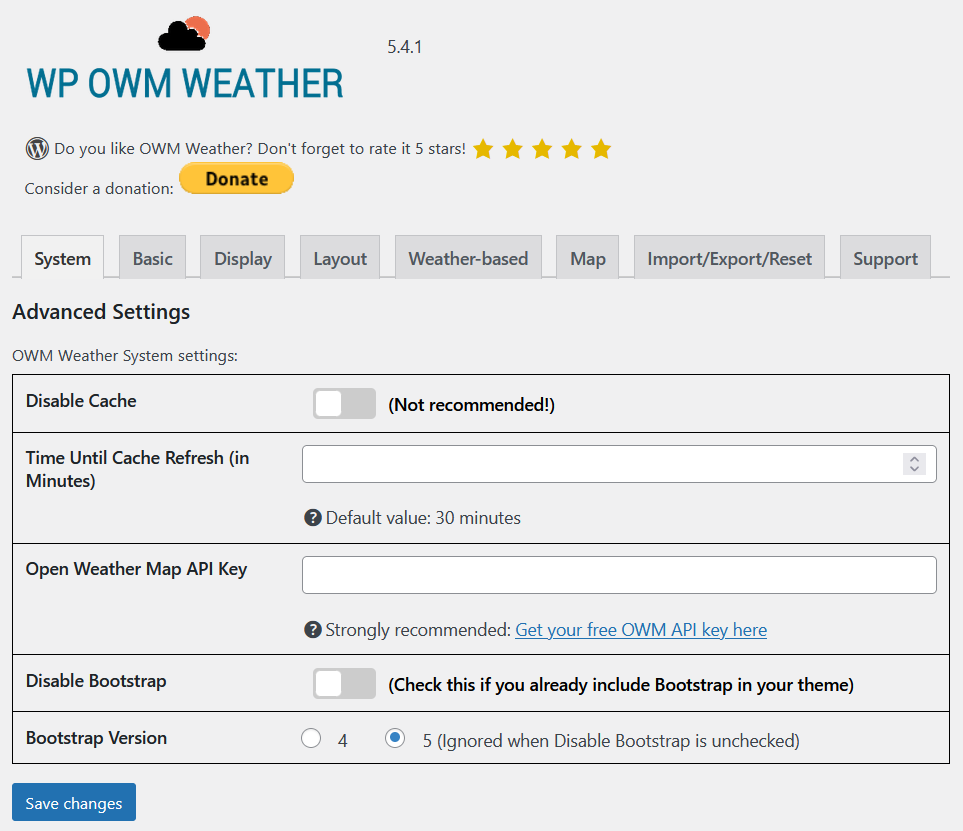
- Disable cache
Disable the weather cache feature. This is only useful for development and not recommended for a production system. - Time cache refresh
The amount of time in minutes to cache the OpenWeatherMap data before retrieving fresh data. The default value is 30 minutes. OpenWeatherMap advises on their webpage that it is not recommended to set this lower than 10 minutes. - Open Weather Map API key
OWM Weather has an API key built-in to allow for immediate testing. This key is shared between all users of this plugin, so you are strongly advised to get your own key to avoid call limits. - Disable Bootstrap
OWM Weather loads a stripped-down version of the Bootstrap system. You should disable this here if your theme already comes with Bootstrap. - Bootstrap Version
Select your Bootstrap version. 5 is recommended should you not already have Bootstrap loaded. Default: 4 for backward compatibility.
Basic / Display / Layout / Weather-Based / Map


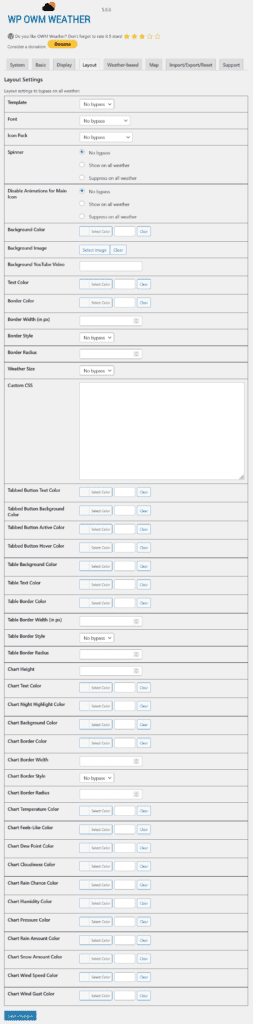

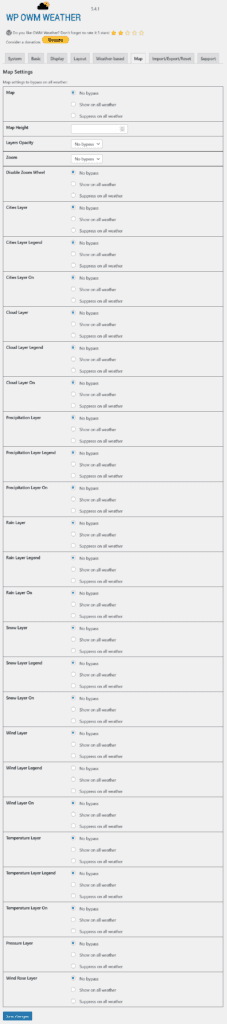
These are the same options as for the Weather post above. The system settings will override the settings at the Weather post unless the Weather post has the “Exclude from System Settings and Parameter Bypass” flag set.
Import/Export/Reset

- Import the OWM weather system settings from a file.
- Export the OWM weather system settings to a file.
- Reset all OWM weather system settings. Does not affect the weather pages.
Support

Clear Cache!

Clear the OWM Weather cache. Allows to delete all cached OpenWeatherMap data and retrieve fresh data with the next weather page display.